SIP Endpoints¶
Define the Configuration and Authentication parameters of the SIP Trunk.
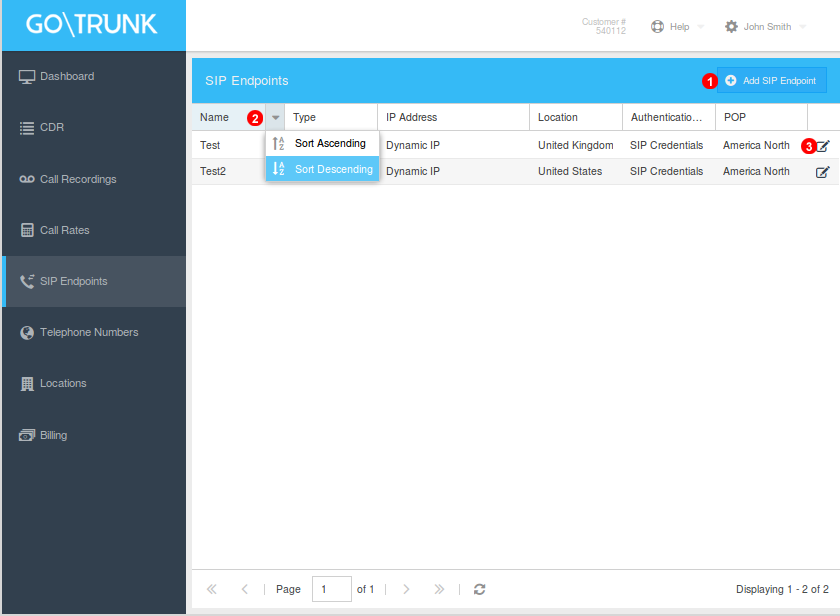
Figure 7.1 SIP Endpoints Menu
- To add a new Trunk click and follow instructions.
- Filter results to manage Trunks.
- Click to edit existing SIP trunk.
Settings Window¶
General
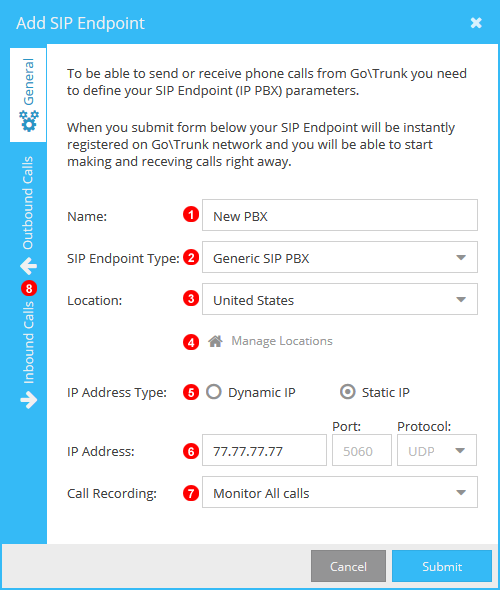
Figure 7.2 SIP Endpoints Menu
- Name new Trunk.
- Select PBX Type.
- Select Location of PBX.
- Click to quickly manage all locations.
- Select Dynamic or Static IP of PBX connection.
- Provide IP address of Static will provide Username and password for SIP authentication.
- Select call recording options.
Outbound Calls
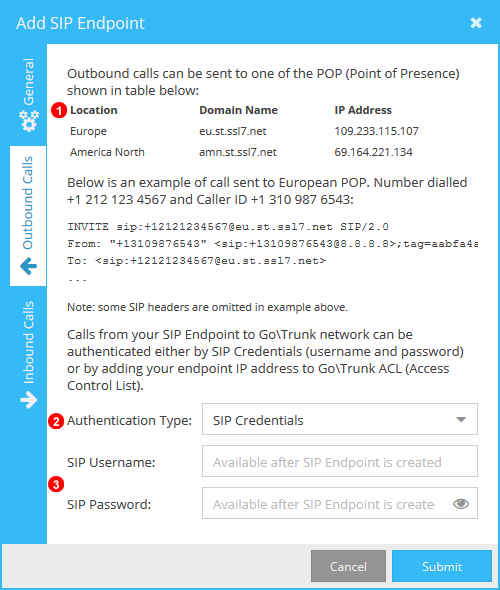
Figure 7.3 SIP Endpoints Menu
- Details outgoing POP to send calls to along with an example of correct To and From Fields.
- Select outgoing Authentication, If static IP was selected in previous set that same IP will be used for Outgoing authentication.
- If SIP Credentials are selected a Username and Password will be generated.
Inbound Calls
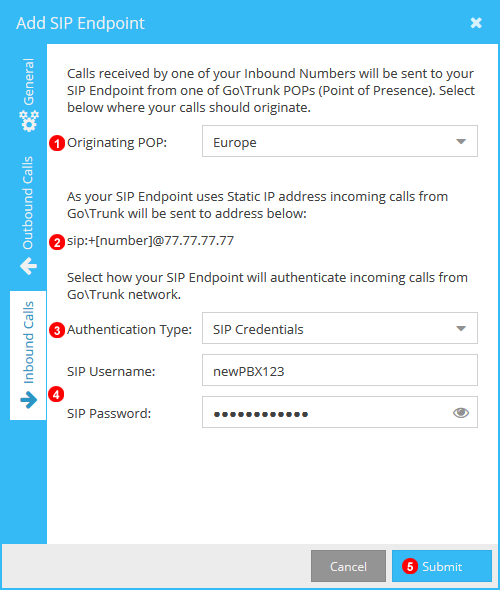
Figure 7.4 SIP Endpoints Menu
- Select Point of Presence you want calls to originate from.
- If using a Static IP call will be sent using SIP URI matching your IP.
- Select Inbound Authentication, Can use Static IP or SIP credentials.
- If SIP Credentials are selected the option to create a Username and password for Incoming authentication.