IP PBX Configuration - LiveAgent¶
In this chapter you will learn how to connect your GoTrunk Inbound numbers with LiveAgent. Through this integration you will be able to track your Sales, Marketing and support calls under LiveAgent platform.
If you already have phone service but it is not capable to handle your numbers or has no integration with live agent. Most probably we would be able to port number to our platform and allow you to trac your calls with LiveAgent. Please just contact our support team to check.
What it is liveAgent¶
LiveAgent connects with your communication channels and transforms all queries into tickets. Every-time a customer contacts you a Ticket is created. Application unifies this communication and distributes it to the Agents for the job. Individual agents are responsible for resolving customer issues. It's easy to collaborate and share information about the customers and their issues between agents. Integration with GoTrunk will allow tou to also track phone calls under your inboud numbers.
If you are already LiveAngent and need to find for business number to allow your customers to reach your agents also by phone. Contact us to find any business available numbers in your area.
GoTrunk Set UP¶
Add SIP trunk¶
From GoTrunk you only need to add separate SIP endpoint for each LiveAgent Inbound number you like to interconnect. In order to do this please follow steps bellow.
- From GoTrunk menu bar click SIP Endpoints
- Click Add Endpoint to add new SIP Endpoint for LiveAgent interconnection.
- Set memorable name under Name text area.
- Select
Generic SIP PBX. - Set your location.
- Select Inbound number you like to set to this SIP termination.
- Set IP address Type:
Dynamic IP. - Click save and Close keep all other setting on defaults. As show under
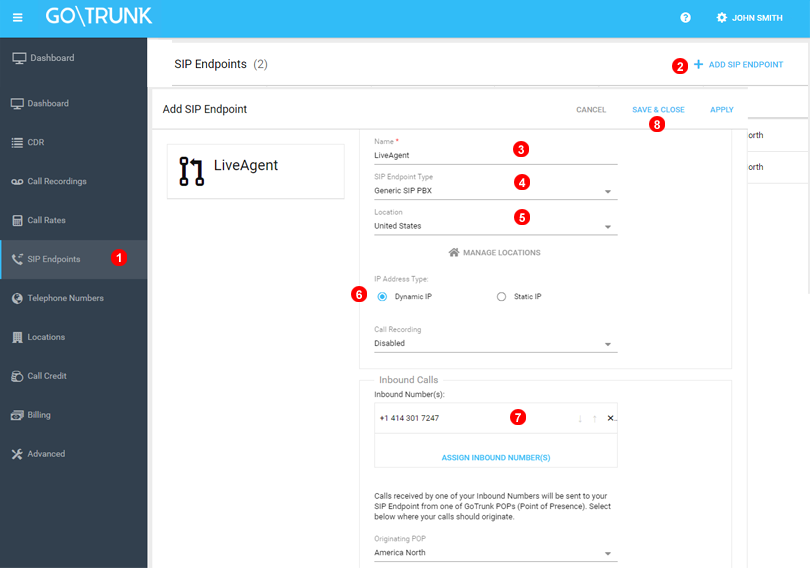
Get SIP Credentials¶
Once created you need to click under corresponding SIP endpoint (1). This will open Endpoint settings and show you associated SIP Username, Password and Domain.
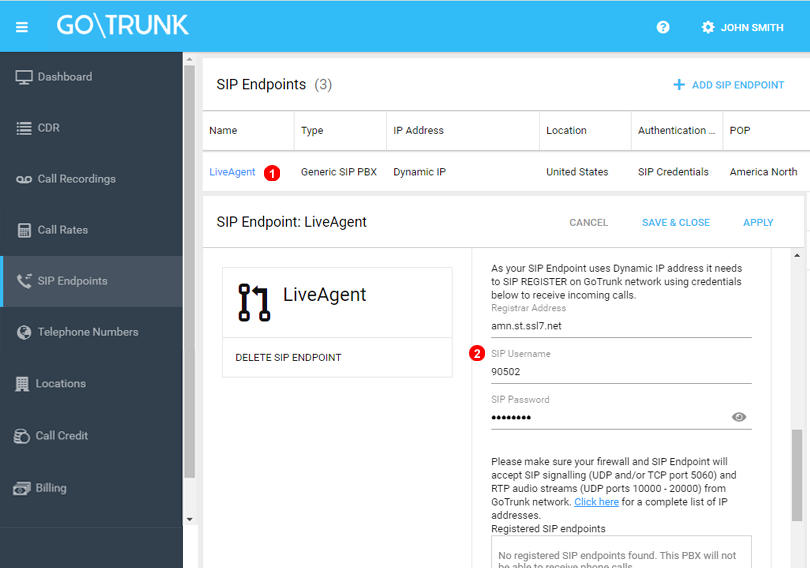
LiveAgent Set UP¶
-
If you do not have an account with LiveAgent, first create one at https://www.liveagent.com/trial/
-
Once you have your GoTrunk and LiveAgent accounts ready. Open your LiveAgent and go to Configuration > Call > Numbers. Click on the orange Create button at the top.
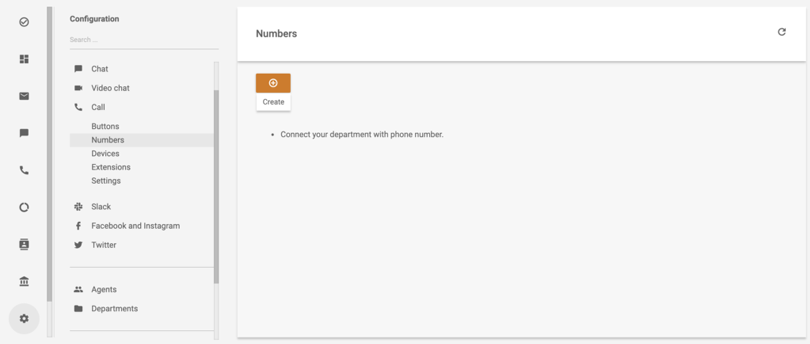
- A new window with a selection of VoIP providers will open up. Find GoTrunk and click on the logo. Now you have to fill out the fields such as your name, phone number, login info, and the option to record calls among other information. When you’re done, click on Add.
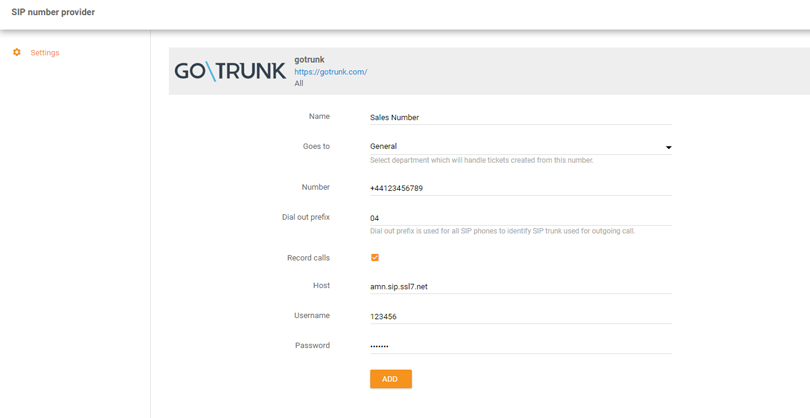
Integration is ready to use. Go ahead and try it out.